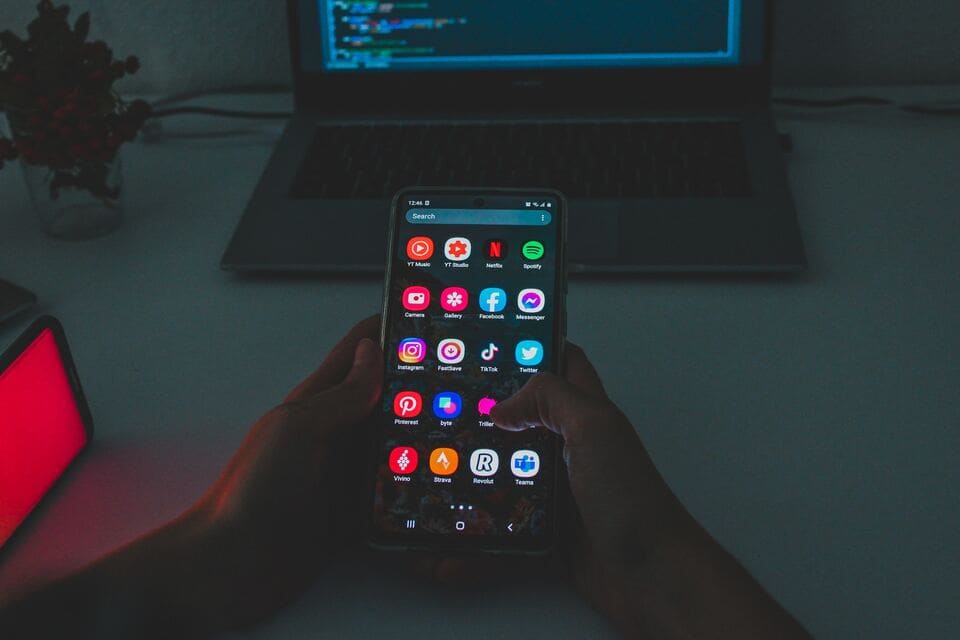How to leave a group chat on Android? – Your days may turn out to be wrong because they are disturbed by notifications from your friends’ group chat. But what if you don’t know them? Indeed you are a victim of spam.
The group chats feature in messaging is quite rarely used at this time; we will be freer to use messaging applications such as Facebook Messenger or Whatsapp to create group conversations.
The advantage of traditional group chat is that you don’t need an internet connection to be able to reciprocate messages with your group’s friends.
But it is not uncommon for us to be victims of spam from others. So, how to leave a group chat on android? Follow the following guidelines.
Ask to Leave a Group Chat
You need to know, Android-based mobile devices currently don’t have features to help you leave a group chat text messaging. This is different from iOS-based phones that have this feature.
Text messaging on Android is still traditional, meaning anyone who has your number can send group messages to you.
The only best way to leave a group chat on an android phone is that you have to ask the sender of the message or the owner of the group chat to remove you from the list of messages sent or the group chat they created.
So you should immediately contact him to be able to leave a group chat on Android as soon as possible.
Alternative Ways to Leave a Group Chat
Mute Notifications of Incoming Messages from Group Chat
If you are hesitant to ask the owner of a chat group, you might be able to do this as an alternative, mute notification of incoming messages from the group chat.
You will not leave the group chat, but you will not receive notifications on your Android phone so that the conversation in the group will not disturb your day.
To mute notifications of incoming messages from a group chat, follow these steps:
- Open Messages app or messaging application on your mobile
- Tap group chat or conversation from the group owner
- Press the button (three dots) in the upper right corner
- Tap “Details” or “Group details.”
- On the “Options” tab, toggle off the blue switch to the right of “Notifications” to turn off notifications.
- Also, scroll the “Vibrate” switch to disable vibrations for incoming messages.
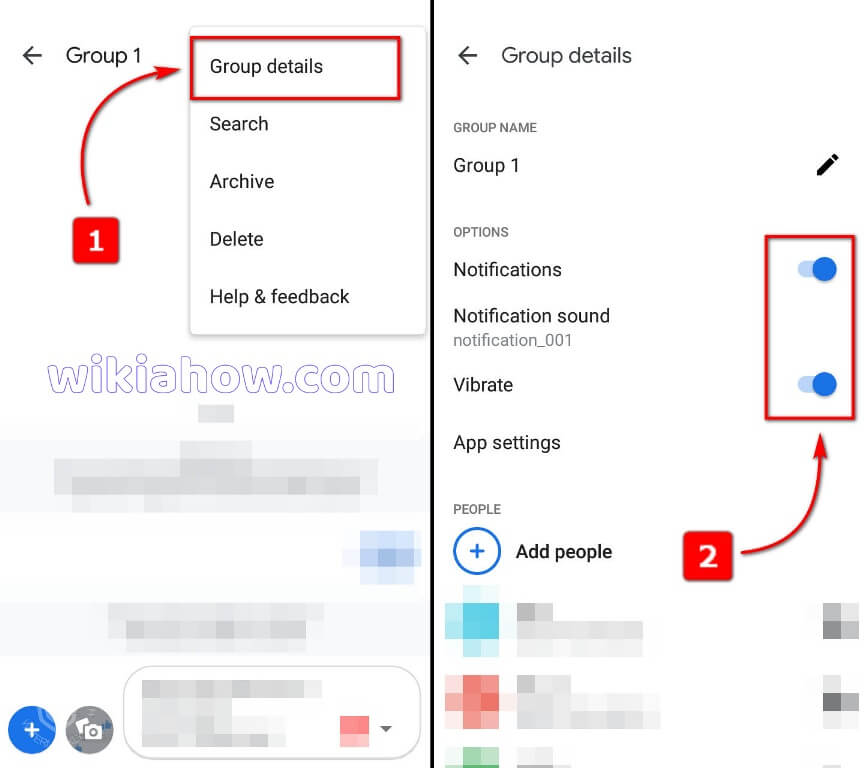
Suppose you have difficulty with the steps above. In that case, there are alternative steps by pressing and holding group conversations for a few seconds. The option to mute notifications will appear at the top of the messaging application.
Read also: How To Fix Delayed Text Messages Android
Leave a Group Chat by Disabling MMS Auto Downloads
This method can be an alternative if no group chat is useful for you. Disabling the MMS auto-download feature means that you interrupt the flow of messaging information from group chats that are sent via MMS.
So by disabling the MMS auto-download feature, you can say you have “left” from all group chat in your way.
Then, how to leave a group chat by disabling MMS auto-download? Follow the steps below:
- Open the settings on your Android phone.
- Scroll down
- Find and select “Messages.”
- Scroll down, tap “Advanced.”
- On the MMS tab, tap “Auto-Download MMS.”
- Slide the switch on the operator to turn it off

Some types of android may have different ways to access message settings. If you don’t immediately find the message settings on the “Settings” home page, try opening “Additional Settings”, or “Application Management”.
Block and Report Spam
This method can be the alternative if you do not know the sender of the message or the owner of the group chat. The messages they send won’t appear at all in the notifications and on the home page of your Android phone’s messaging application.
Then, how do you block and report group chat spam actions?
- Open Messages or messaging application on your mobile
- Tap group chat or conversation from the group owner
- Press the button (three dots) in the upper right corner
- Tap “Details” or “Group details.”
- Tap “Block & report spam.”
- Read and peruse the message that appears, don’t forget to check “Report spam.”
- Tap OK

Read also: How to Unblock a Number on Android.
That’s all, how to leave a group chat on android, hopefully, can help you.