How to unblock a number on android? Let’s finish it.
I am sure you are blocking absolute numbers for a reason. For example, you are contacted by strangers continuously, people who sell something, try to forget their ex-lovers, or you accidentally block them.
Now is the time to release them from the blocking list. Then, how to unblock a number on android? Just follow this guide, I’m sure you can do it.
How to unblock a number on android through PHONE CONTACT
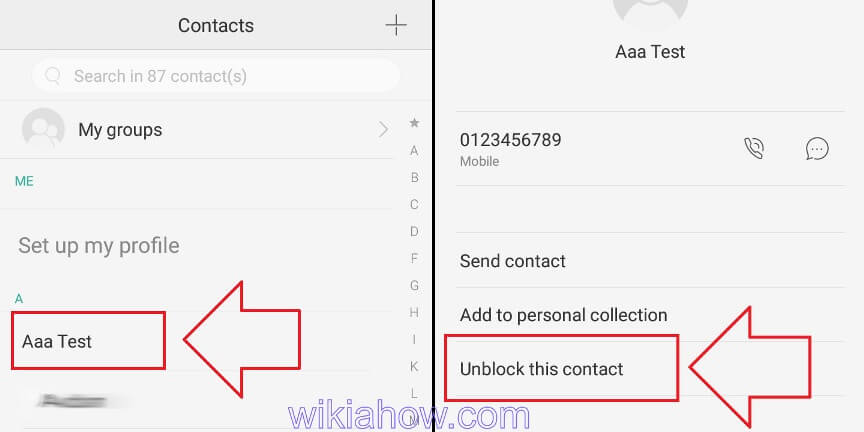
Follow the instructions like in this picture (from left to right):
- Open the contact list number on your Android phone.
- Look for the number you want to unblock
- Tap numbers to display details
- Select “Unblock this contact.”
- If you don’t find it, find the options button (three dots or three lines), select “Unblock.”
How to unblock a number on android with a RECENT CALL
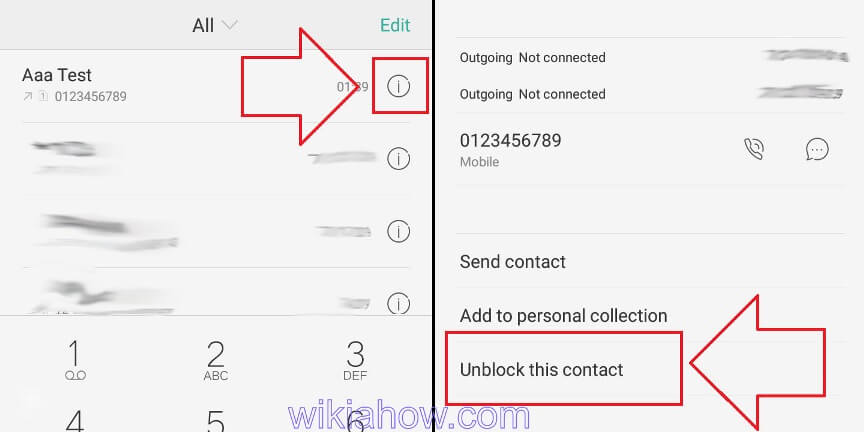
Follow the instructions like in this picture (from left to right):
- Open phone history on your Android phone
- Look for the number that you have blocked in the past.
- Press the sign to the right of the number to bring up the details
- Scroll down and select “Unblock” or “Unblock this number.”
How to unblock a number on android via PHONE SETTING
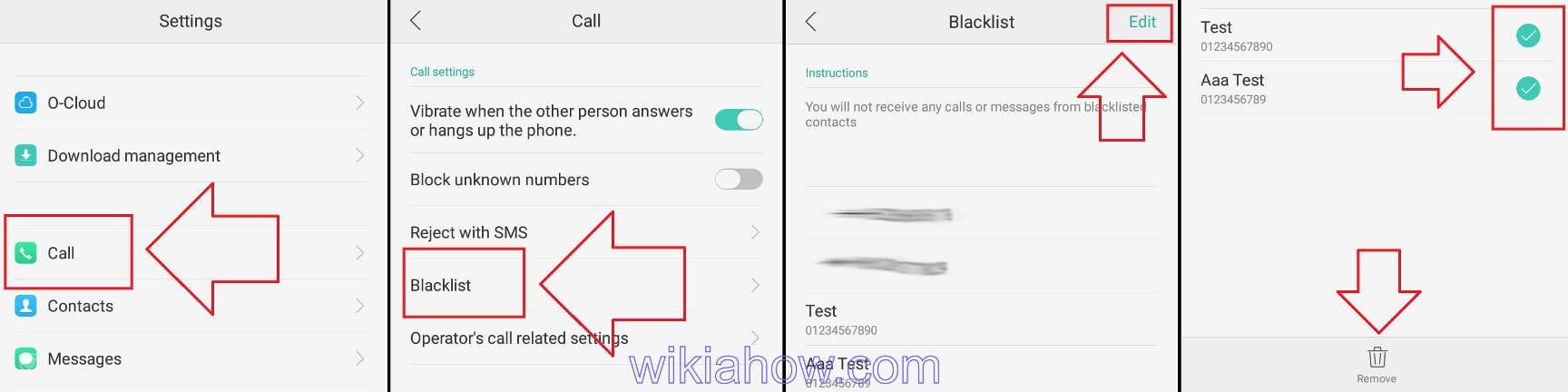
Follow the instructions like in this picture (from left to right):
- Open phone settings on your Android phone
- Scroll down, tap the “Call” symbol
- If you don’t find it, go to the “app setting” or “system app” menu, select “call settings.”
- Tap “Blacklist”
- A list of blocked numbers will be displayed.
- Tap “Edit”
- Mark the number that will be unblocked
- Select “Remove”
Read also: How To Fix Android Delayed Text Messages.
How to unblock a number on Android in WHATSAPP
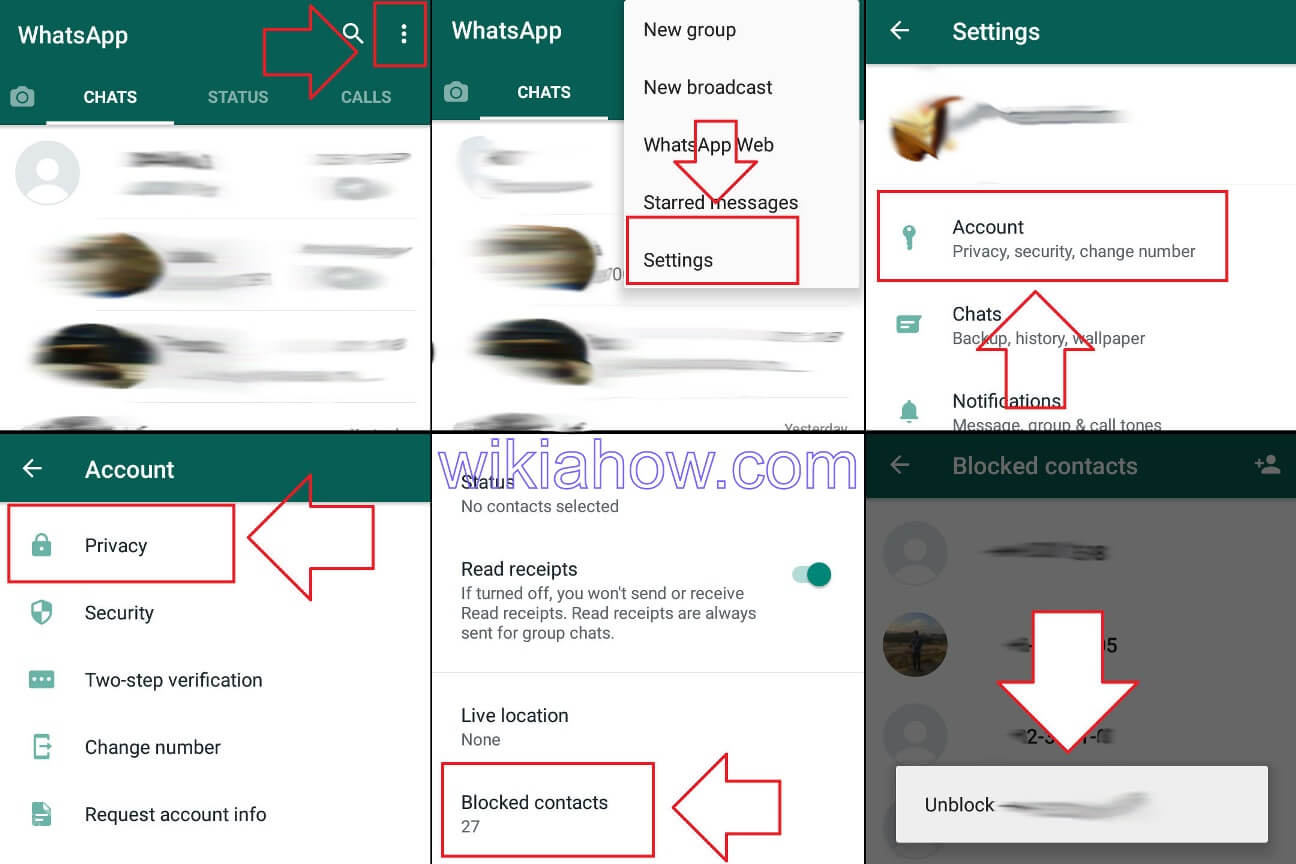
Follow the instructions as in this picture (left to right and top to bottom):
- Open the WhatsApp application on your Android phone.
- Press the options button in the top right corner (three dots)
- Select “Settings”
- Select “Account”
- Select “Privacy”
- Scroll down, select “Blocked contacts.”
- Tap the number you want to unblock
- Then select “Unblock” the number.
How to unblock a number on Android in TELEGRAM
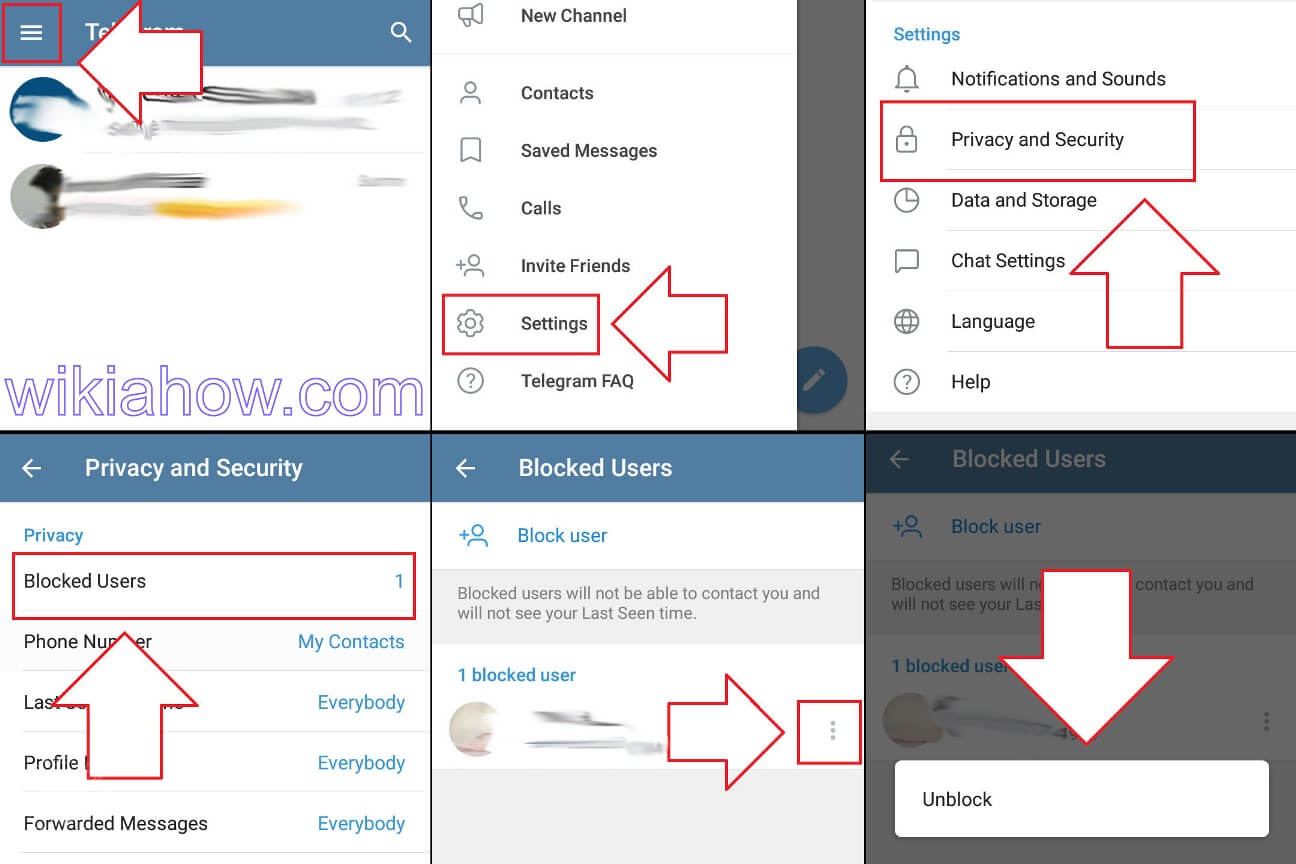
Follow the instructions as in this picture (left to right and top to bottom):
- Open the Telegram application on your Android phone.
- Press the options menu (three lines) in the top left corner
- Select “Settings”
- Select “Privacy and Security”
- On the Privacy tab, select “Blocked Users.”
- The contact you have blocked will be displayed.
- Press the option key (three dots) on the right of the contact
- Select “Unblock”
How to unblock a number on Android with a FACTORY RESET
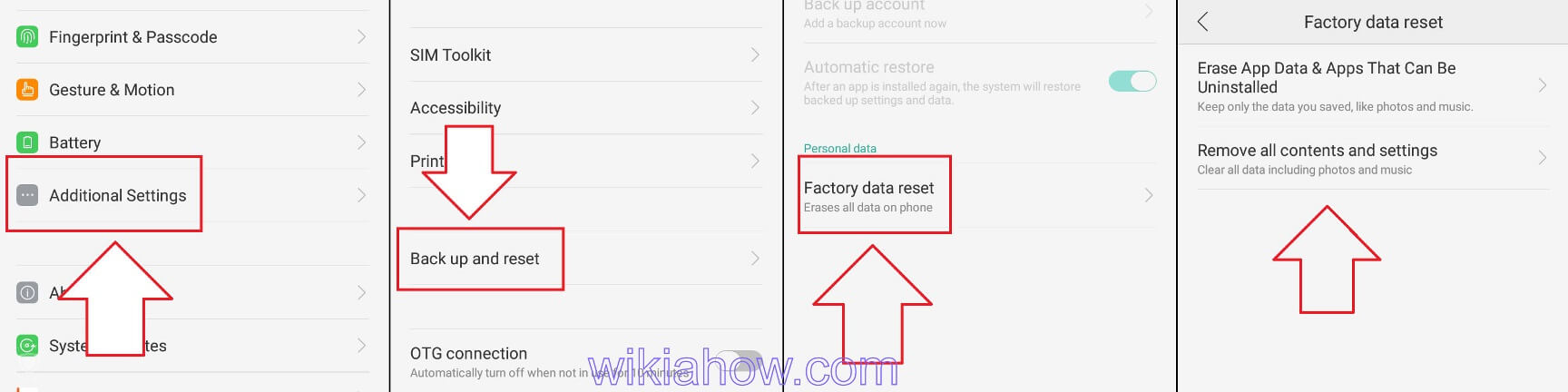
Follow the instructions like in this picture (from left to right):
- Open Settings on your Android phone
- Scroll down
- Find and select “Additional settings.”
- Scroll down
- Tap “Back up and reset.”
- On the “Personal data” tab, select “Factory data reset.”
- You will be given the choice of deleting application data only or returning your phone as new, where all data will be deleted, including the list of numbers that you have blocked.
Read also: How To Tell If Someone Reads Your Text On Android.
Summary
To unblock a number, you can do this through contact, recent call, settings, and factory reset. Writing on each type of android or class of mobile might be different, but in general, you can do it in mobile settings.
Be careful using the factory reset option. Make this the last choice if you experience a dead end.
Okay, that’s all, how to unblock a number on Android. Hopefully, it can solve your problem.






