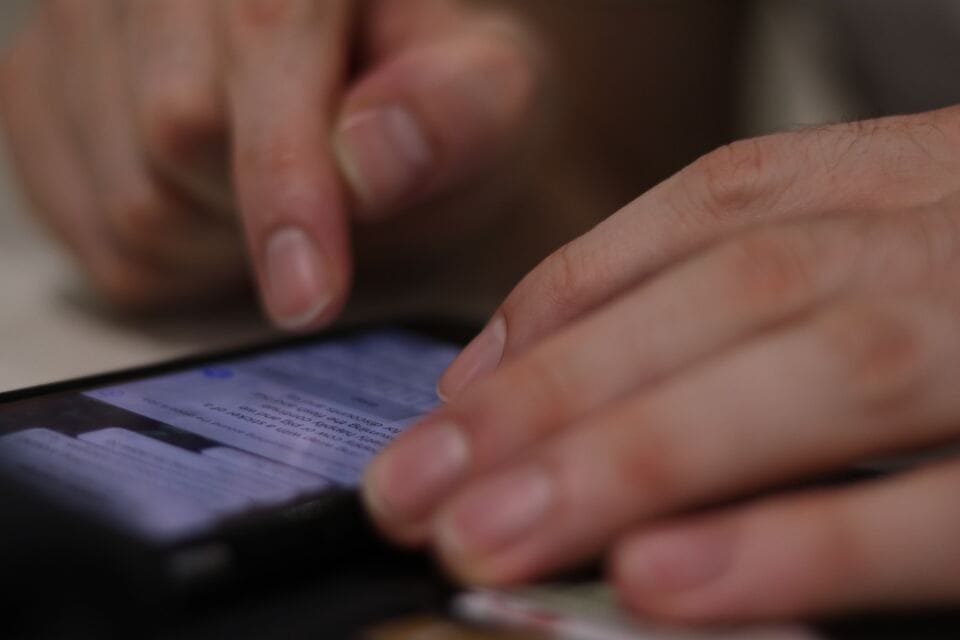How to fix delayed text messages android? We will try to help solve the problems you face.
Android phones are very sophisticated nowadays, but we still need text messages for a certain amount of time. It will be very annoying if at critical times we experience problems with delayed text messages.
Compared to cellphone technology a few decades ago, mobile phones today have complicated settings, and sometimes some simple features cannot be used—Tisn’t an enjoyable thing.
Then how to fix delayed text messages android? Follow the following steps.
Disabling Battery Optimization for Messaging App
Most android phones have features to optimise battery usage to provide longer battery life. The way the battery usage optimiser works are to deactivate some applications that run in the background so that it breaks down the power consumption. This means you will not receive notifications or updates from applications that are supposed to be running.
This battery optimiser feature sometimes also lists messaging applications on the list so you will be prevented from getting new messages. Then, how to fix delayed text messages on Android? Of course, removing the messaging application from the list, follow the steps below:
- Open your Android phone’s settings.
- Find the Device Maintenance tab, select “Battery” or “Battery Optimization.”
- Scroll down and find the menu “Always Sleeping Apps.”
- Of the several applications that are displayed, select “Messaging.”
- Turn off the power saver option in messaging.
- Restart your mobile and try to start texting
Deleting App Cache
The function of the cache in your cellphone is to save some data in the storage space to speed up the process of loading content so that your cellphone does not need to load from the beginning.
But at any time Cached data can be corrupted and interfere with other system processes on your Android phone. This can be one of the factors why you face a problem delayed text messages on android.
To clear the cache on your Android phone, follow these steps:
- Open your Android phone’s settings.
- Discover the menu “Applications.”
- Then find ” Messaging.”
- Tap the “Storage” option
- Then tap ” Clear Cache.”
- Restart your Android phone again
Read also: How To Send Large Videos Through Text On Android (with Pictures)
Additional Tips: How to fix delayed text messages android
Use the standard messaging application.
A non-standard messaging application can cause problems with delayed text messages on an Android phone. Try to change the default application settings on your mobile. Follow the steps below:
- Open your Android phone’s settings.
- Select “Additional Settings”
- Select “Default application.”
- Reset your standard messaging application according to the initial settings
- Restore your cellphone again
Clean your SMS
Maybe you often get spam text messages in the past. Try to clean it from your cellphone. This might help.
Check and Change Network Mode
Make sure you are within the coverage of the cellular service provider you are using. Also, make sure other users in the area don’t experience the same thing. Don’t forget to call the call centre service provider you are using.
Besides, try to exchange your mobile network mode with others. For example, from 4G to 3G, or you should try 2G to try to send and receive messages.
System Update
In general, there are two problems with system updates. The first problem, your Android operating system is too outdated so that it interferes with performance. You must immediately update to complete it, don’t forget to back up your cellphone data.
The second problem is that the newly updated operating system does not match the specifications of your cellphone, causing new problems. This means you have to restore your phone from a previous backup.
Factory Reset
This step will return all settings to factory settings. Make sure you have backed up first.
- open your android phone’s settings
- Next cell select the Additional Settings menu
- Select the Backup & Reset menu
- Then select the Restore to factory settings below
- Finally, choose the Reset phone
- after that confirm by selecting Delete
- Wait until the Android phone factory reset process is complete
- If it’s finished, your cellphone will restart automatically
Hard Reset
This step will also delete the entire data. Don’t forget to back up all of your data on your cellphone so you can recover if needed. Follow the steps below:
- Turn off your cellphone by pressing the power button
- in the off press the Volume Up (+) button and the Power button simultaneously
- Wait until your cellphone vibrates and your mobile logo appears on the screen
- Then wait until the Recovery Mode menu appears
- After successfully entering the recovery mode menu, first, you will be asked to choose the language. Jusselectse the English language (use the volume buttons for navigation and the power button to choose). But in some types of cellphones, you won’t be told to select a language
- Then select the Wipe Data / Factory Reset menu
- Then select Wipe All Data
- Then select Confirm to do a hard reset on your Android phone
- Wait until the Android phone’s challenging reset process is complete ( no more than 5 minutes )
- If the process is whole, please select Back to Main Menu
- Select Reboot
- Select Reboot to System to restart your Android phone
Read also: How To Print From Android Phone Via USB And Wifi
Summary
A common problem that causes problems with delayed text messages on Android is optimising battery usage and cache data that is stacked or damaged. Besides, you might have to take a few additional steps, such as resetting the cellphone to delete some possible incorrect settings.
The guidelines above are about how to fix delayed android text messages. Hopefully can help.