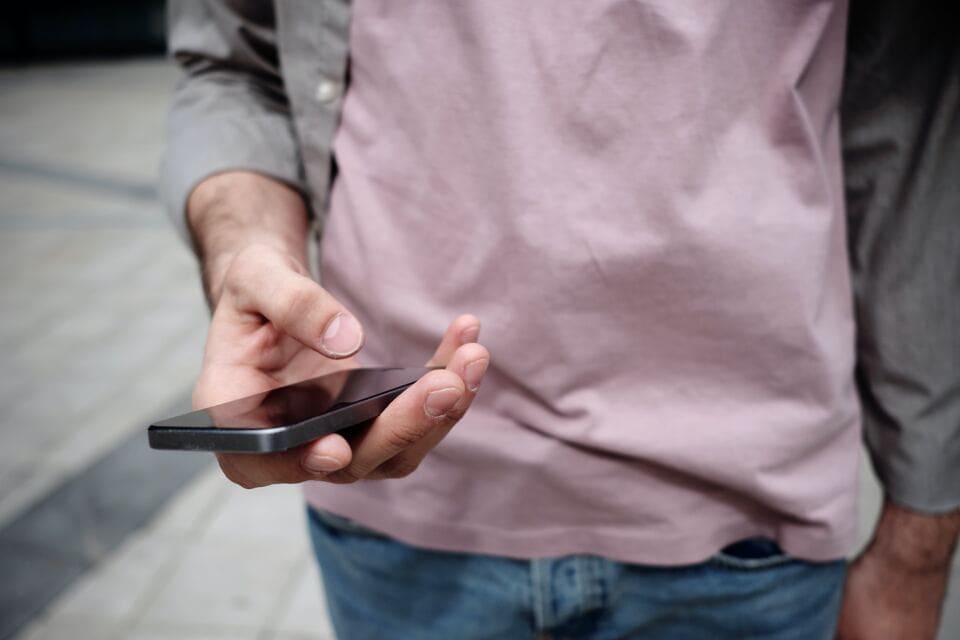How to send a GIF in a text android? Just relax, follow these easy steps.
Images are sometimes more effective in explaining things than text. Moreover, you who have good humour, using GIF in messaging on android will be accommodating.
GIF is a repetitive short animation that is usually used as a complement to mobile messaging conversations. The use of GIF will increase comfort in communicating and conveying the emotions you feel.
Then, how to send a GIF in a text android? Follow the steps below:
How to Send a GIF in a Text Android with Gboard
One of the easiest ways to send GIF in a text Android is to use a keyboard from Google, and it’s Gboard.
You can follow the following steps:
- Download and install the Gboard application from the Google Play Store on your android phone
- Open the Gboard application.
- Follow some commands on Gboard to make Gboard the default keyboard.
- If you don’t find the Gboard application, open the messaging application on your mobile
- Start creating a new message, type a few words.
- Then scroll the notification panel.
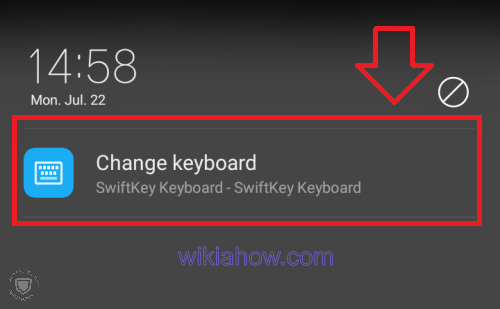
- Tap “Change keyboard.”
- Select Gboard as the default keyboard
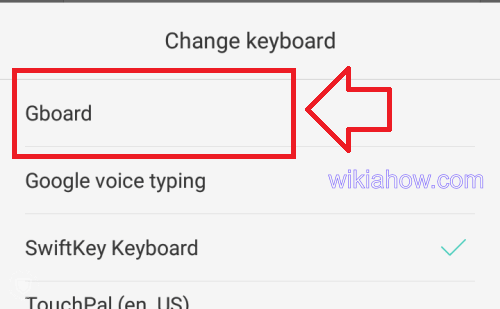
- You will be taken back to the typing process, tap the smiley icon (left space bar)
![]()
- Tap the GIF menu at the bottom to display available GIF images

- Search and tap the GIF you want to send in a text message
- The GIF you selected will be embedded in the message.

- Select the contact recipient of the message
- Send your message
For additional information, if you are another keyboard application user like Swiftkey, the steps to send GIF are relatively the same. All you have to do is make the keyboard application you download to become the default application. Then open the emoticon and GIF menu at the bottom of the keyboard.
How to Send a GIF in a Text Android with GIPHY App
Giphy is a service that is touted as Google for GIF, making pop culture references that come in the format of moving images can be searched and shared quickly and easily.
Then, how to use the in-text android with GIPHY App? Follow the steps below:
- Download and install the Giphy application on the Google Play Store
- Search and choose the GIF you want, use the search feature if you don’t find it on the front page
- The GIF tap you want to send
- Tap the sharing icon (in the form of a paper aeroplane, to the right of the heart icon)
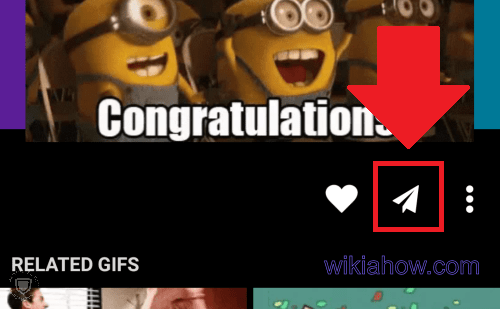
- Select the messaging icon (top left corner)

- The GIF you choose will be embedded in a new text message.
- Select the contact recipient of the message
- Send your message
Read Also: How to Delete All Gmail Emails at Once on Android
Attach a GIF on Google Messages
How to send it in a text android with Google Messages? The method is straightforward; follow the steps below:
- Download and install the Google Messages application from the Google Play Store
- Open and follow the steps displayed to make messages become the default messaging application.
- Start a chat or create a new message.
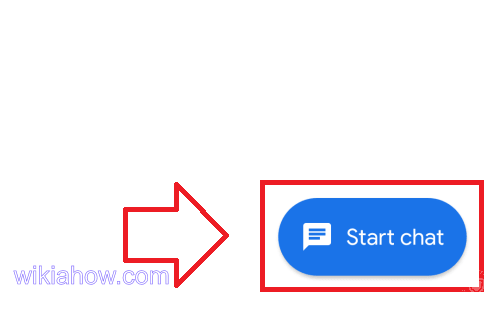
- Select the contact recipient of the message
- In the process of typing the message, tap the blue (+) button on the left.
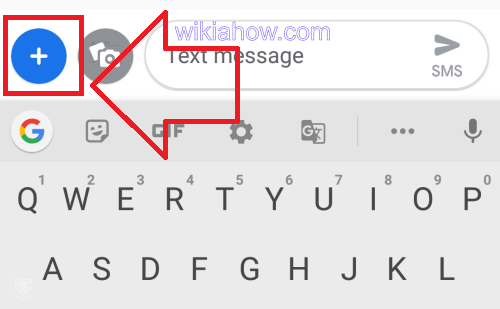
- Select GIF tab
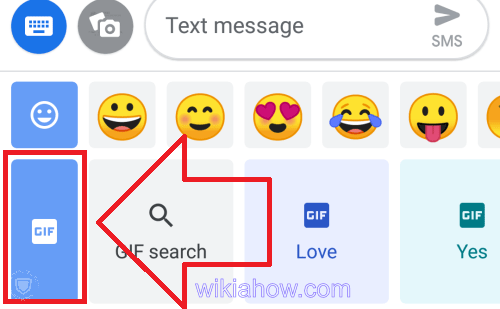
- Search and select the GIF you want
- The GIF that you selected will be pinned to the message you are working on
- Send your message
Attach a GIF on the Official Messaging App
If you have downloaded several GIFs in the past, or you do not want to download and install other messaging applications. Follow the steps below:
- Open the original messaging application on your mobile
- Start creating new messages.
- Select the contact recipient of your message
- Tap the (+) sign near the typing area
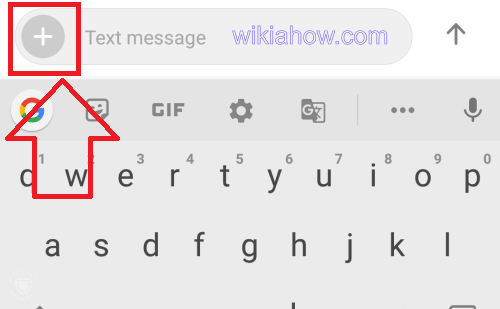
- Several options will be displayed.
- Select “Pictures”

- Search and choose the GIF stored in the storage room

- GIF will automatically be embedded in the message you are working on
- Send your message
Read Also: How To Fix Android Delayed Text Messages
Summary
Using GIF makes conversations more fun while making your conversation partner understand what you feel.
Applications like Gboard and Google Message are now so sophisticated in offering various features, including the GIF feature.
Don’t forget Giphy, and they are the complete directory of GIFs in the world today.
That’s all, how to send a GIF in a text android. I hope this helps.