How to Send a video that is Too Large on Android?
Some of you must use email as a way to send files, whether it’s just a document or a photo.
However, what if you want to send audio or video-based files that are too large? (for example more than 30 MB).
What is certain is that Gmail services can’t be used to send videos that are too large. Google itself provides a size limit of only 20 MB.
Then what is the solution if you want to send videos (or other types of files) that are too large? This is a solution that you can use.
Send a Video that is Too Large with Google Drive (Online)
Google Drive is a storage service owned by Google which was launched on April 24, 2012. As one of Google’s superior services, Google Drive has functions that you can use, especially for sending videos. Of course, Google Drive isn’t the only cloud storage service. Out there, people also know some other cloud storage, one of which is DropBox.
What are the advantages that Google Drive has so that it can shift other cloud storage?
One of the advantages that are favoured is that Google Drive services provide 15 GB of online storage space. That way, you can save any photos, stories, designs, videos on Google Drive.
If 15 GB is considered less, then you can add it by purchasing a larger storage package.
However, this 15 GB capacity is vast compared to other storage clouds. Dropbox, for example, only provides 2 GB of free storage; then Microsoft OneDrive only offers 7 GB.
Wait a minute, and Google Drive is the provider of storage space. Then how do you send a video with it?
Quite easy.
You only need to store videos that are too large in the Google Drive storage space. Then you only need to share the video to the public or to the specific contact you want.
So, how to send a video that is too large on android with google drive? Follow the steps below:
- Open the Google Drive application on your Android smartphone.
- Please enter the folder on Google Drive where you want to upload the desired video.
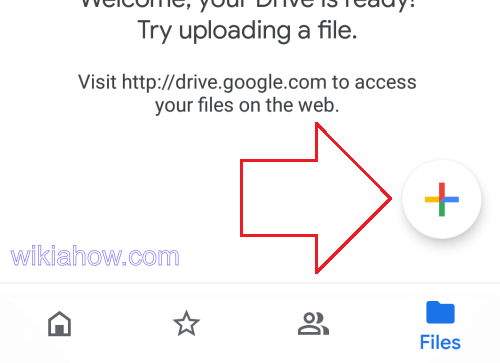
- After entering the desired folder, click the + button in the lower right corner (see the picture).
- Several menus will appear. Select the Upload menu.
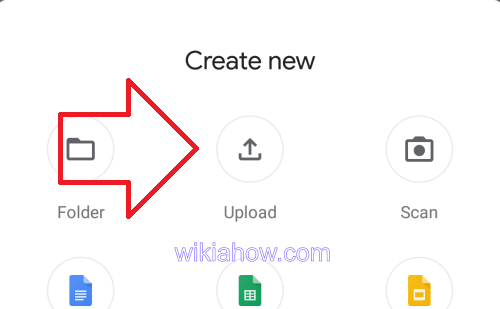
- Then please search for the large size video that you want to upload.
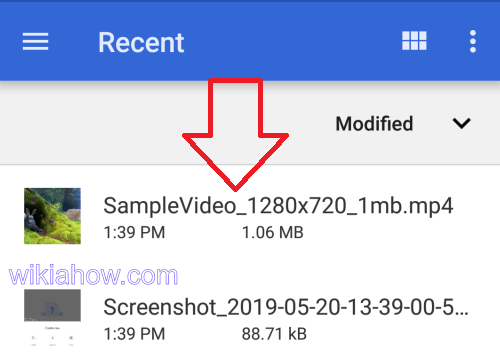
- Wait for a while until the large size video that you choose has been uploaded to Google Drive. Upload speed depends on the size of the video and also the internet speed you use.
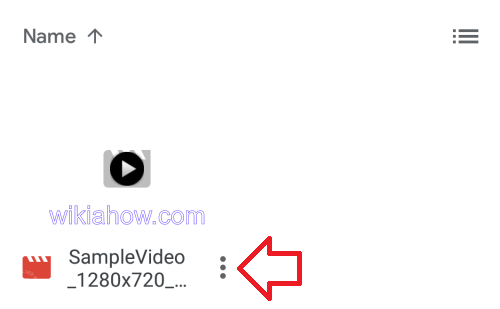
- Press the options button (three dots) at the bottom of the video to bring up the video-sharing option
- Select share
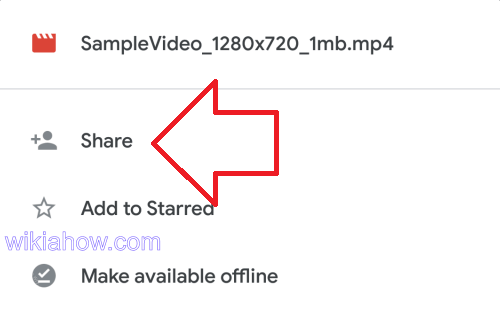
- Fill in the contact person you will give access to (by email) to download the video. Also, fill in the message if needed.
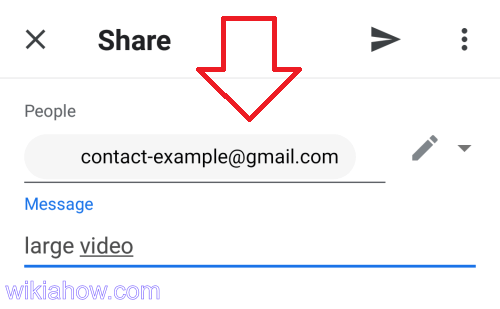
- Click share (arrow key). People with contacts that you have written before will get an email notification that they have access to download the big videos that you shared.
- In other words, the video that is too large has been sent.
Read Also: How To Retrieve Deleted Texts on Android without Computer
How to Send a video that is Too Large on Android with SHAREit (Offline)
SHAREit is here to facilitate the process of transferring files between devices. The application released in 2012 is quite helpful for sending documents, images, music, and videos very quickly; even the speed of this application is impressive thanks to the support of Wi-Fi.
SHAREit is claimed to have a better speed than Bluetooth or Wi-Fi. Although Lenovo initiated this application, Windows, Windows Phone, iOS, and Android-based devices can also install this versatile application.
On the Google Play Store, the SHAREit application has been installed more than 100 million times and has a 4.5-star rating. This proves that SHAREit is a beneficial application.
How to use SHAREit is also reasonably comfortable. You only need to install the SHAREit application to each smartphone to be able to send files quickly.
A complete guide on how to use SHAREit to transfer large videos which we will discuss below:
- Please download and install the application SHAREit on both Androids via Google Play.
- Install SHAREit until the process is complete.
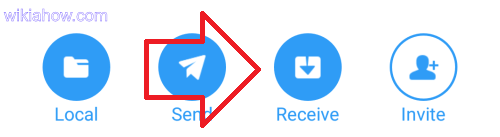
- Open it SHAREit on the cell phone of the video receiver, and select “Receive” (as shown).
- If the question appears Allow SHAREit to Activate / Deactivate Wifi? Just choose Allow
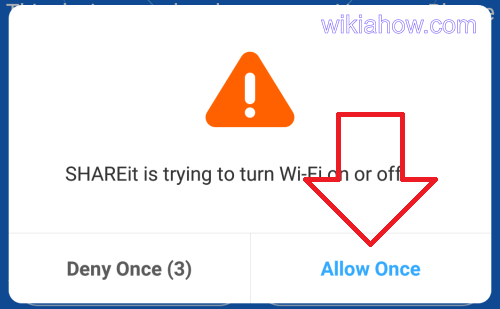
- On the recipient’s cellphone, there will be a status of “waiting for the sender” (as shown below).
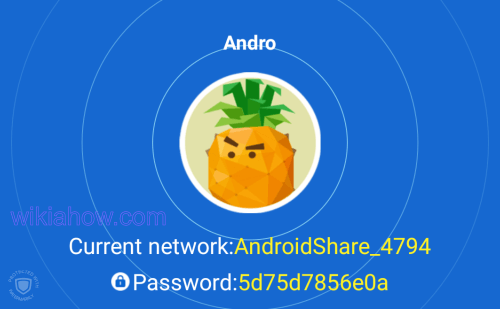
- Open SHAREit on the sending cellphone, and after opening, if there are questions Allow SHAREit to Activate / Deactivate Wifi? Like on the recipient’s cellphone, allow it.
- Then return to the SHAREit home page on the sending cellphone.
- Click the send button, like the picture below.
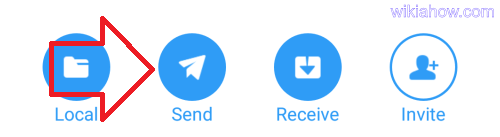
- After that, select the video with the large size you want to send by clicking on the video.
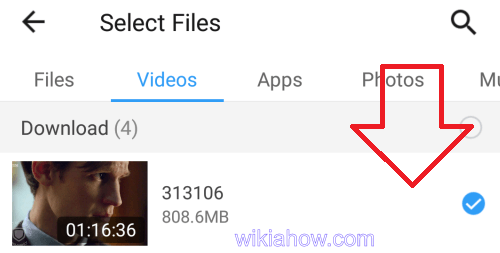
- There will be a status of “looking for Recipients” on the sending cellphone.
- If you have found the recipient, please press the recipient who appears.
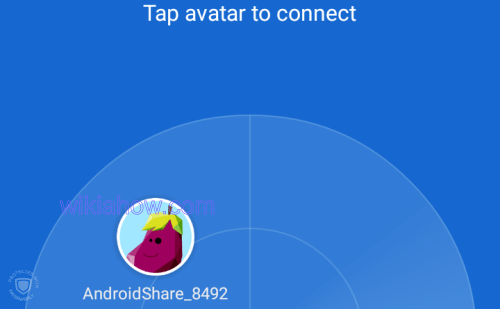
- Your large size video will be sent immediately to the recipient’s cellphone. The length of delivery depends on the size of the video you choose.
- Wait until the process is complete.
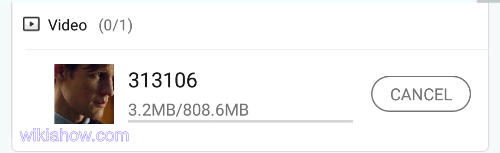
- This shipping process uses local wifi. So if you have finished sending, please close the share, and turn off wifi on your cellphone so that it doesn’t waste battery.
Read Also :
How to Delete All Gmail Emails at Once on Android
How To Send Large Videos Through Text On Android
The following is “How to Send a Video that is Too Large on Android”. If you have anything to add, don’t hesitate to submit it in the comments column.






